Logic Pro Scripter Guide
Andrew Hunt
![]()
View the latest Logic Pro Scripter Guide
This guide is intended for developers who want to use their dev knowledge to do good stuff with Scripter for MIDI in Logic Pro. It assumes some knowledge of both Logic Pro and JavaScript. I maintain it because I found Apple’s Scripter documentation both incomplete and somewhat difficult to use.
Contents
- Contents
- Background
- Standard JavaScript Capabilities
- Global Variables
- Global Functions
- Scripter Objects
- Appendix 1 - Native Functions
- Appendix 2 - Real Time??
- Appendix 3 - TODO
Background
The Scripter plug-in provides an interface between JavaScript code and the MIDI data of a Logic Pro channel. It allows users to create scripts that:
- Generate MIDI: like notes for chords, arpeggios. Or controls for modulation and effects.
- Transform MIDI: transpose notes, modify timing and rhythm
- Inject automation
- Control anything that MIDI can
Combining multiple MIDI FX plugins can be particularly powerful:
- Scripter can be chained with other MIDI FX plugins
- Multiple Scripters can be chained in together
For example, this chain combines 5 MIDI FX That
- Convert single notes to Chords with the Chord Trigger plugin
- Use the MIDI Arpeggiator to play those chords as argeggios
- Use Transposer to change pitch
- Use a custom Scripter to play delayed echo notes
- Use a custom Scripter to duplicate quieter notes up an octave
Even more power can be achieved by managing MIDI flows with the MIDI Environment.
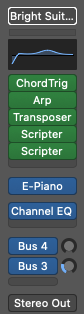
Doc Status
This documentation are updated for
- Logic Pro 10.6.2 (May 2021)
The scripts and tests were run on
- MacOS Catalina 10.15.7
- MacBook Pro (13-inch, 2020) with 2 GHz Quad-Core Intel Core i5 and 16GB memory
Apple’s Scripter Documentation
Can you start with Apple’s doc for the Logic Pro Scripter MIDI plug-in covering all the core topics you’ll need. Integrated into that documentation is a set of scripts that you’ll find packaged with Logic Pro Scripter under it’s Factory / Tutorial Scripts. The Factory scripts also reveal a lot about Scripter that’s not written in the documentation.
Other Guides and Resources
An Introduction to Scripting in Logic X by Will Walker
Collection of LogicScripts by JBramauer
Getting Started
Script is a MIDI plug-in. Here’s the quick steps to get scripter going (but there’s much better doc elsewhere).
[1] In your Logic project, add a new channel and select “Software Instrument” which looks something like…

[2] On the channel strip, click to add a MIDI FX.
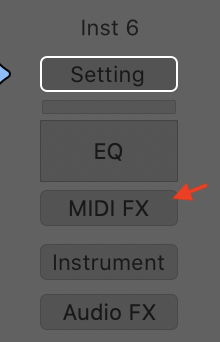
[3] Add “Scripter” as a MIDI FX
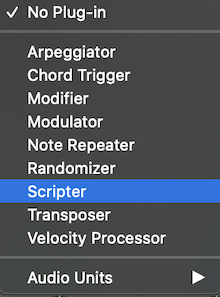
[5] Scripter presents as a standard Logic plug-in with a control panel.
- Menu items described below
- Panel for “Global Parmaeters” which are populated from the
PluginParametersobject - “Open Script in Editor” button to open the Script Editor window
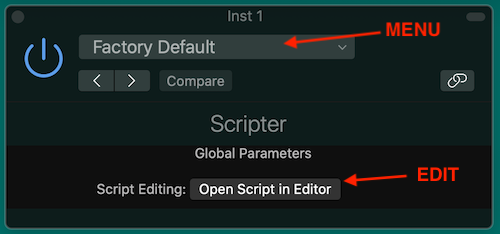
The Scripter menu (shown above as “Factory Default”) provides
- Standard plug-in options like Undo, Redo and Next/Previous plugin
- A set of file comments for loading, savings and other management of your Scripts
- A list of the existing saved user scripts (see Files and Directories)
- Factory menu for Apple’s standard scripts and Tutorial scripts
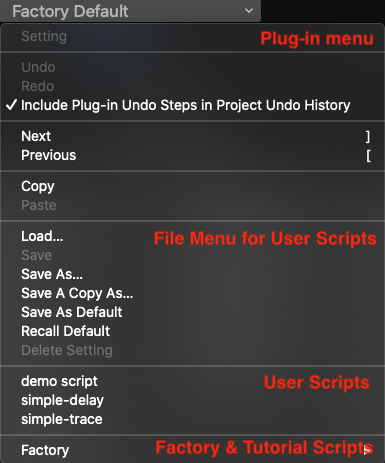
Apple’s Tutorial Scripts
Scripter comes with a set of Tutorial Scripts that show the basic functions of Script in action. These are a good to get started.
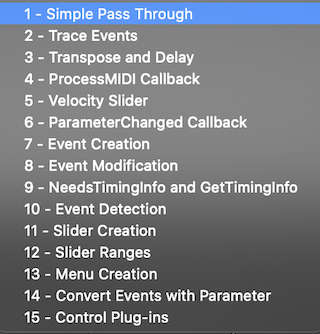
Apple’s Factory Scripts
Logic Pro is bundled a set of Factory scripts that show the power of Scripter to do very useful MIDI treatment.
These scripts are also very useful for understanding how to create your own scripts. To review the Scripter code, select them from the Scripter plug-in menu and click “Open Script in Editor”.
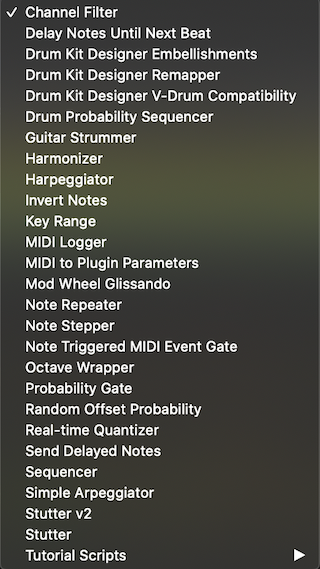
Script Editor Window
The Script Editor window is opened by click “Open Script in Editor” on the main plugin window.
The Script Editor has two panels:
- Top panel contains JavaScript with useful capabilities like syntax highlighting.
- The lower panel is the Console which shows the output of the script. It’s much like the console in any web browser.
A new Scripter will contain a basic script that (a) prints each MIDI event to the console with event.trace() (which prints a summary of the event using Trace()), and (b) passes through the event with event.send().
The basic script development process is:
- Load and/or Edit a script
- Click the “Run Script” button at the top of Script Editor to activate your script (or get a bug report)
- Monitor the script in the console. Often you’ll need to start playing your track for the most interesting stuff.
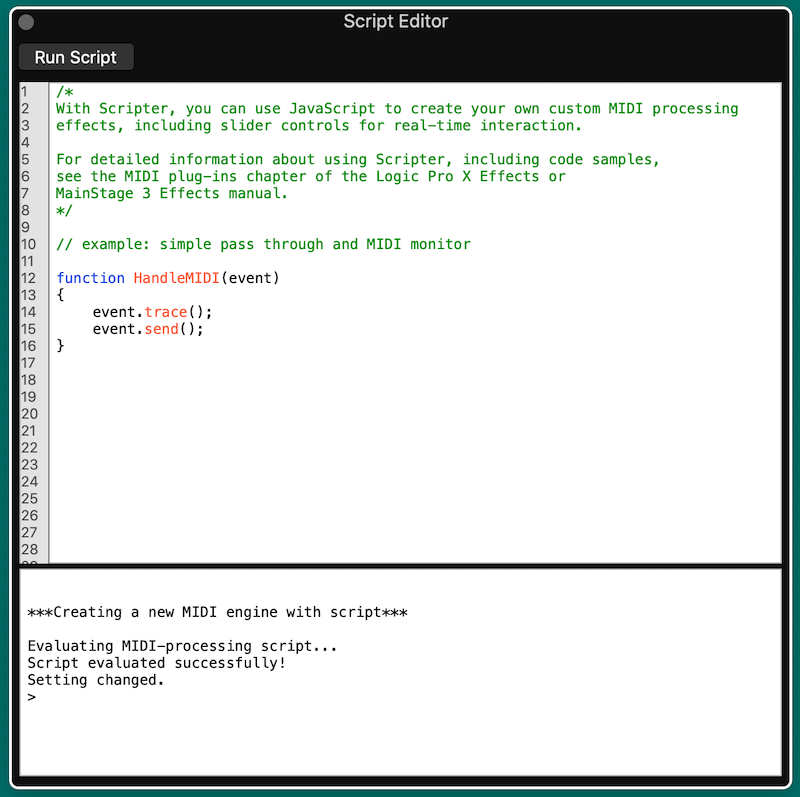
Files and Directories
Scripter plug-in files are stored as .pst files which are Apple Logic plugin settings files. These files contain your scripts, settings and other info (I’m not sure what else Logic puts in these proprietary binary files).
User script directory. This is the default directory when you Load and Save scripts from the plug-in window.
~/Music/Audio Music Apps/Plug-In Settings/Scripter
Logic Pro script directory contains the Factory Script plug-ins that you see in the Scripter menu. Under this directory is the Tutorial Scripts directory.
/Applications/Logic Pro X.app/Contents/Resources/Plug-In Settings/Scripter
Standard JavaScript Capabilities
Apple’s doc provides limited information on the JavaScript environment provided by Scripter. So, here’s a quick summary which points some things that are standard, useful but documented and useful but not available.
Scripter uses is JavaScript ES6 (EcmaScript 6). That’s the same as modern browsers (as of 2021) and more powerful than some of the older JavaScript doc and examples on the web.
The Scripter editor is a half-decent environment with some syntax checking and error highlighting. Some developers say that they do their development in an emulated Scripter environment with a better editor - sounds good to me. (TODO find an link to such a beast)
Scripter requires all the code to be in a single script (no import or require of your favourites libraries and modules).
Scripter makes most of the standard set of JavaScript features you know and love are available like…
ClassDateJSONMathNumberRegExp- plenty more
ES6 in Scripter gives us lots of nice features compared to older JavaScript variants.
- Arrow functions as shorthand:
const square = (num) => num * num; letandconstdeclarations for best practice- Default parameter values:
const square = (num=1) => num * num; - “Rest” parameter (…) allows a function to treat an indefinite number of arguments as an array.
function sum(...args) { code } for/ofloops:for (variable of iterable) { ... }- JavaScript Classes
- JavaScript Promises (I’m not sure this is any use in Scripter for MIDI because we can’t call async functions but feel free to code creatively)
- Array.find() and Array.findIndex()
Limitations to JavaScript
There are some features that JS developers take for granted in a browser or node.js that are not available in Logic’s Script.
- file reading or any OS access
requireorimportfor neat packaging of your code or re-using existing code librariessetTimeoutfor delayed operators - see instead the Event timing methods and the ProcessMIDI() callbackalertconsole- useTraceinstead
Limited UI
You can implementation a range of useful input controls with the PluginParameters.
Unfortunately, there is no way to get text input from a user unless your user is prepared to edit a script.
But then, Scripter is a simpler development environment than for creation of full plug-ins so expect some limitations.
Fragility
My impression is that Apple has not “hardened” the Scripter environment. I find it crashes easily. That is, a rogue script will instantly crash the Logic Pro app (not just scripter).
Some easy ways to crash Logic with Scripter…
- Exceed tight memory limitations
- Exceed tight time limitations
- Print too much with
Trace() - Other crashes that I can’t diagnose
To be clear… the time limitations MAKE SENSE. Music is time-sensitive and delays of a few milliseconds can affect output quality. (Look below for the Idle() that helps with slower tasks.)
Unlike a Browser or Node.js
Each JavaScript runtime has a context. JS running in a browser has access to windows, DOM and other webby things plus many critical security constraints. Node.js has access to parts of the operating system including the file system, ability to load packages plus a different set of critical security constraints.
Scripter is a more compact and limited environment than either the browser or node.js.
Global Variables
| Name | Description |
|---|---|
NeedsTimingInfo |
Boolean. Set to true to enable the GetTimingInfo() function for access to current TimingInfo properties |
ResetParameterDefaults |
Boolean. Sets UI controls to default values. NOTE: documentation on this is limited and I can’t figure out how to use it. |
MIDI |
Object. Provides a set of utility functions for working with MIDI objects. |
Global Functions
The following are the Scripter functions that integrate into the Logic Pro MIDI environment.
| Feature | Description |
|---|---|
HandleMIDI(event) |
Called with each MIDI event on the channel that is received by the plug-in |
ProcessMIDI(event) |
Called periodically for regular tasks like sequencing and tempo-based effects |
ParameterChanged(paramNum, value) |
Called after any parameter change by the user |
GetParameter(string) |
Returns a given parameter’s current value |
UpdatePluginParameters() |
dynamically updates the user interface |
GetParameter(param-name) |
retrieves the current console value of a parameter |
SetParameter(param-name, value) |
sets the console value of a parameter |
GetTimingInfo() |
Retrieves a TimingInfo object, which contains timing information that describes the state of the host transport and the current musical tempo and meter |
Trace(obj) |
Prints obj to the console. Only a single parameter is supported |
Reset() |
Called when (a) bypass the Scripter plug-in, or (b) transport is started. No parameters |
Idle() |
Called during idle times when it won’t get in the way of HandleMIDI() and ProcessMIDI(). Usually a few times per second. TODO - expand |
HandleMIDI(event)
This function is called for every MIDI event that is received by the plug-in on the channel strip. The parameter is an Event object (described below in detail) but can be any of:
- Note On
- Note Off
- Control Change
- Program Change
- Poly Pressure
- Channel Pressure
- Pitch Bend
- Target Event
HandleMIDI() allows the processing MIDI events:
- Print them for debug
- Modify the event (e.g. change pitch or velocity)
- Ignore events
- Add events (e.g. arpeggiate, add chords)
It is optional to implement this function. If omitted, Logic will pass through the event unmodified.
Examples:
// Pass MIDI events through the plug-in with modification
function HandleMIDI(event) {
event.send();
}
// Pass MIDI events through the plug-in with modification
function HandleMIDI(event) {
event.send();
event.trace();
}
/*
Sample Output
[NoteOn channel:1 pitch:44 [G#1] velocity:91]
[NoteOff channel:1 pitch:44 [G#1] velocity:64]
[NoteOn channel:1 pitch:44 [G#1] velocity:91]
[NoteOn channel:1 pitch:36 [C1] velocity:91]
*/
Note: event.trace() is an alternative to Trace(event);
ProcessMIDI(event)
ProcessMIDI() enables execution of regular / periodic tasks. Examples include:
- writing a sequencer
- injecting time-based automation effects
- any tempo-related effects
ProcessMIDI() is called once per “process block”. Process blocks are related to the audio setup. NOTE: it is not affected by the tempo or MIDI content of your project.
Specifically, the block is the duration of an audio output buffer which is determined by the Audio settings of Logic Pro plus the Project. That is, the block size (in samples) divided by the sample rate (in Hz).
blockDuration = blockLength / sampleRate
e.g.
blockLength = 512 samples
sampleRate = 44,100Hz (44.1kHz)
blockDuration => 0.01161sec = 11.61msec
The effect is that (a) increasing the sample rate decreases the block length and (b) increasing the block size (in samples) increase the block length.
| Sample Rate (Hz) | Buffer Size (Bytes) | Block size (msec) | Block Freq (Hz) |
|---|---|---|---|
| 44,100Hz | 32 | 0.73ms | 1378.125Hz |
| 44,100Hz | 64 | 1.45ms | 689.0625Hz |
| 44,100Hz | 128 | 2.9ms | 344.5313Hz |
| 44,100Hz | 256 | 5.8ms | 172.2656Hz |
| 44,100Hz | 512 | 11.61ms | 86.1328Hz |
| 44,100Hz | 1024 | 23.22ms | 43.0664Hz |
| 48,000Hz | 32 | 0.67ms | 1500Hz |
| 48,000Hz | 64 | 1.33ms | 750Hz |
| 48,000Hz | 128 | 2.67ms | 375Hz |
| 48,000Hz | 256 | 5.33ms | 187.5Hz |
| 48,000Hz | 512 | 10.67ms | 93.75Hz |
| 48,000Hz | 1024 | 21.33ms | 46.875Hz |
| 88,200Hz | 32 | 0.36ms | 2756.25Hz |
| 88,200Hz | 64 | 0.73ms | 1378.125Hz |
| 88,200Hz | 128 | 1.45ms | 689.0625Hz |
| 88,200Hz | 256 | 2.9ms | 344.5313Hz |
| 88,200Hz | 512 | 5.8ms | 172.2656Hz |
| 88,200Hz | 1024 | 11.61ms | 86.1328Hz |
| 96,000Hz | 32 | 0.33ms | 3000Hz |
| 96,000Hz | 64 | 0.67ms | 1500Hz |
| 96,000Hz | 128 | 1.33ms | 750Hz |
| 96,000Hz | 256 | 2.67ms | 375Hz |
| 96,000Hz | 512 | 5.33ms | 187.5Hz |
| 96,000Hz | 1024 | 10.67ms | 93.75Hz |
| 176,400Hz | 32 | 0.18ms | 5512.5Hz |
| 176,400Hz | 64 | 0.36ms | 2756.25Hz |
| 176,400Hz | 128 | 0.73ms | 1378.125Hz |
| 176,400Hz | 256 | 1.45ms | 689.0625Hz |
| 176,400Hz | 512 | 2.9ms | 344.5313Hz |
| 176,400Hz | 1024 | 5.8ms | 172.2656Hz |
| 192,000Hz | 32 | 0.17ms | 6000Hz |
| 192,000Hz | 64 | 0.33ms | 3000Hz |
| 192,000Hz | 128 | 0.67ms | 1500Hz |
| 192,000Hz | 256 | 1.33ms | 750Hz |
| 192,000Hz | 512 | 2.67ms | 375Hz |
| 192,000Hz | 1024 | 5.33ms | 187.5Hz |
ProcessMIDI() is not required.
ProcessMIDI() has no arguments.
ProcessMIDI() is often used in combination with the TimingInfo object which provides timing information from Logic.
Caution: if you print much information on each call to ProcessMIDI() it can cause trimming and you won’t see all the messages.
Find your block duration
This example allows you to determine the interval between calls to ProcessMIDI(). See scripts/processmidi-timing.js
/*
* ProcessMIDI example that measures the internal
*/
let lastTime = null;
function ProcessMIDI() {
const now = new Date().getTime();
if (lastTime) Trace(`${now - lastTime}ms`);
lastTime = now;
}
/*
* Sample output with sample rate of 44.1kHz and buffer of 1024 samples
23ms
24ms
23ms
23ms
23ms
*/
Trace(obj)
Scripter doesn’t have the console that you find in browsers or node. Instead it offers Trace(obj) to write obj to the Scripter console.
This is useful for status and debug. Most Logic users of your plugin won’t ever see the console so don’t put important stuff there.
Some things to note:
- Only a single parameter is accepted
- Create your own string if you want to write multiple parameters
JSON.stringify()is available and usefulTrace()without a parameter does nothing. UseTrace("\n")for a blank line.
Limitations of Trace()
Trimming may prevent display of some of your messages. More detail below.
The maximum string length appears to 1020 characters (as of Logic Pro 10.15.2). Longer strings generate an error but processing continues: Error: Trace() failed. Try a shorter string.
Sometimes it appears that to much Trace() can cause Logic Pro to crash.
Trace() for Javascript types
All the standard JS types can be passed to Trace(). See scripts/trace.js
/* Trace() examples */
// Primitives: string, number, boolean
Trace('Hello World!');
// Objects
const obj = {num: 1.2, str: 'howdy', boolean: true, arr: [5,6,7]};
Trace(obj);
Trace(JSON.stringify(obj));
Trace(JSON.stringify(obj, null, 4));
// Force some trimming
for (let i=1; i<=1000; i++) Trace("number " + i);
Output:
Hello World!
number 1
number 2
number 3
[object Object]
{"num":1.2,"str":"howdy","boolean":true,"arr":[5,6,7]}
{
"num": 1.2,
"str": "howdy",
"boolean": true,
"arr": [
5,
6,
7
]
}
>
Trimming on Trace
Logic Pro is a time-sensitive environment. If Scripter gets too many trace requests it will trim them for performance reasons – to avoid latency.
You will be annoyed.
...console bandwidth exceeded, thinning some traces...
NoteOn
...console bandwidth exceeded, thinning some traces...
Dewdman42 posted a handy work-around that defers the console work to the Idle() function. Conveniently, it’s named console.log so that you can feel at home.
TODO: it would be good to allow printing of multiple arguments as in console.log.
var console = {
maxFlush: 20,
b:[],
log: function(msg) {this.b.push(msg)},
flush: function() {
var i=0;
while(i<=this.maxFlush && this.b.length>0) {
Trace(this.b.shift());
i++;
}
}
};
function Idle() {
console.flush();
}
// Intead of Trace(msg) use this:
console.log("Hello World");
// Instead of event.trace() use this:
console.log(event.toString());
Idle()
This feature is not documented by Apple but used in it’s examples.
Logic Pro makes music and that’s time-sensitive. Small delays introduced by your scripts could result in latency in the music creation and that’s bad.
So Logic offers the Idle() function for housekeeping duties that might take a little longer like…
- printing to the console. e.g.
console.log() - updating the GUI
Your Idle() function is called approximately every quarter second. (I measured it at 0.265sec on my MacBook Pro but have no idea if that will vary between Logic updates or across hardware).
Scripter Objects
Event Object
Read Apple’s documentation on the Event Object
Event Types
The Event object is a prototype for the various standard MIDI event types. All the following sub-classes share common properties and Event Methods. However, each Event type has properties that are specific to it’s MIDI definition.
| Class | Description |
|---|---|
Note |
Parent class of NoteOn and NoteOff |
NoteOn |
Represents a note on event |
NoteOff |
Represents a note off event |
PolyPressure |
A polyphonic aftertouch event |
ControlChange |
A MIDI control change event |
ProgramChange |
Represents a MIDI program change event |
ChannelPressure |
Represents a MIDI channel pressure event |
PitchBend |
Represents a MIDI pitch bend event |
Event Methods
Generally, a MIDI plugin in Script will receive each MIDI event, treat it in some way, then “send” it onwards. Sending means passing on the MIDI event to the next step in the channel. That might be another MIDI FX plug-in or the Instrument.
| Event Method | Description |
|---|---|
Event.send() |
Send the event immediately |
Event.sendAfterMilliseconds(delay-in-msec) |
Send the event after a specific delay (can be an integer or a floating point number) |
Event.sendAtBeat(beat) |
Send the event at a specific beat in the host timeline. The beat is a floating-point number. |
Event.sendAfterBeats(number beat) |
Send the event after a delay measure in beats. |
Event.trace() |
Print the event to the console using the Trace() object |
Event.toString() |
Returns selected information about the event as a string. |
Event.toarticulationID(integer number) |
Sets the articulation ID from 0–254 |
Event.channel(number) |
Set MIDI channel 1 to 16 |
Event.beatPos |
Retrieves the event’s exact beat position |
Creating an Event
Each type of Event has a constructor. Currently, Scripter does not accept parameters on the constructor. So the pattern is to create a default event then set all required properties.
This example creates then sends ControlChange event.
{
var cc = new ControlChange;
// set controller numer 1 = modulation
cc.number = 1;
// set the ControlChange value
cc.value = 42;
// Send it!
cc.send();
// Print it to the console
cc.trace();
}
/*
* Expected output...
[ControlChange channel:1 number:1 [Modulation] value:42]
*/
Clone an Event
Clone an existing event by passing that event as the constructor parameter.
const newNoteOn = new NoteOn(existingNoteOn);
The cloned Event can then be modified.
{
const cc1 = new ControlChange;
cc1.number = 1;
cc1.value = 42;
const cc2 = new ControlChange(cc1);
cc2.value++;
cc1.trace();
cc2.trace();
}
/*
* Expected output
[ControlChange channel:1 number:1 [Modulation] value:42]
[ControlChange channel:1 number:1 [Modulation] value:43]
*/
Modifying an Event
The properties of any event can be modified before the send().
This example transposes the pitch of every Note event (NoteOn and NoteOff) and passes through any other events without modification.
function HandleMIDI(event) {
if (event instanceof Note) {
event.pitch += 12;
event.send();
} else {
event.send();
}
}
TODO…
Here’s a JSON dump of the object contents…
function HandleMIDI(event) {
if (event instanceof NoteOn) {
Trace(JSON.stringify(event, null, 4));
}
}
/*
* Example output
{
"detune":0,
"pitch":36,
"velocity":91,
"status":144,
"isRealtime":false,
"data1":36,
"data3":0,
"data2":91,
"channel":1,
"port":1,
"articulationID":0,
"beatPos":0
}
*/
NoteOn Event
Has all the default Event methods plus the following properties:
| Property | Description |
|---|---|
| channel | MIDI value from 1 to 16 |
| pitch | MIDI value from 0 to 127 |
| velocity | MIDI value from 0 to 127. A velocity value of 0 is interpreted as a note off event, not a note on. |
| articulationID | ?? |
| inStartFrame | ?? |
| isRealtime | ?? |
NoteOff Event
Has all the default Event methods plus the following properties:
| Property | Description |
|---|---|
| channel | MIDI value from 1 to 16 |
| pitch | MIDI value from 0 to 127 |
| velocity | MIDI value from 0 to 127 |
| articulationID | ?? |
| inStartFrame | ?? |
| isRealtime | ?? |
PolyPressure Event
A polyphonic aftertouch event. It has all the default Event methods plus the following properties:
| Property | Description |
|---|---|
| channel | MIDI value from 1 to 16 |
| pitch | MIDI value from 0 to 127 |
| value | MIDI value from 0 to 127 providing the pressure level |
| inStartFrame | ?? |
| isRealtime | ?? |
ControlChange Event
A MIDI control change event. It has all the default Event methods plus the following properties:
| Property | Description |
|---|---|
| channel | MIDI value from 1 to 16 |
| number | MIDI Controller value from 0 to 127. TODO |
| value | MIDI Controller value from 0 to 127. TODO |
| inStartFrame | ?? |
| isRealtime | ?? |
ProgramChange Events
Represents a MIDI program change event. It has all the default Event methods plus the following properties:
| Property | Description |
|---|---|
| channel | MIDI value from 1 to 16 |
| number | MIDI Program change number from 0 to 127. |
| inStartFrame | ?? |
| isRealtime | ?? |
ChannelPressure Event
Represents a MIDI channel pressure event for after-touch. It has all the default Event methods plus the following properties:
| Property | Description |
|---|---|
| channel | MIDI value from 1 to 16 |
| value | MIDI channel pressure value from 0 to 127. |
| inStartFrame | ?? |
| isRealtime | ?? |
PitchBend Event
Represents a MIDI pitch bend event with a 14-bit integer value in the range -8192 to +8191. 0 is the center value. It has all the default Event methods plus the following properties:
| Property | Description |
|---|---|
| channel | MIDI value from 1 to 16 |
| value | MIDI channel pressure value from -8192 to 8191 |
| inStartFrame | ?? |
| isRealtime | ?? |
TargetEvent Events
Represents a user-defined MIDI ControlChannel message or can control plug-in parameters that a user selects through a target interface from the PluginParameters object.
In this example:
- Include a
PluginParametersof typetargetcalled “Select Target”. - The default value of the drop-down is “Off”. This has a value of
-1. - The
ParameterChanged()function is a debug utility to print the details of any change of the target made byt the user through the Plugin control.
e.g."Select Target" set to "Foot Control" [value=4] - The
MIDI.ccName()utility converts the MIDI value (0-127) to a human-readable format. e.g.4is “Foot Control”
XXX
var PluginParameters = [
{
name: "Select Target",
type: "target"
}
];
// Pretty-print each time the user changes a parameter (debug)
function ParameterChanged(paramNum, value) {
const paramName = PluginParameters[paramNum].name;
const targetName = MIDI.ccName(value)
Trace(`"${paramName}" set to "${targetName}" [value=${value}]`)
}
“Select Target” set to “Foot Control” [value=4]
You can create user-definable MIDI CC messages, or you can control plug-in parameters. TargetEvent reads the parameter to be modified from a menu where the user can select a destination MIDI CC. Alternately, you can use the Learn Plug-In Parameter feature to assign any plug-in parameter inserted after (below) Scripter in the same channel strip. The chosen destination is saved with the plug-in setting.
TargetEvent.value(float): Sets the target value.
TODO
- TargetEvent.target(string): Create user definable MIDI CC messages or control plug-in parameters.
- TargetEvent.value(float): Sets the target value.
Event - Under the Covers
There is more information available about events than is presented via the documented Scripter API. Use this script to display all properties of an event generated by Logic Pro. The additional properties can be manipulated.
function HandleMIDI(event) {
event.send();
event.trace();
Trace(JSON.stringify(event, null, 4))
}
/*
* Output from a NoteOn event
[NoteOn channel:1 pitch:44 [G#1] velocity:91]
{
"detune": 0,
"pitch": 44,
"velocity": 91,
"status": 144,
"isRealtime": false,
"data1": 44,
"data3": 0,
"data2": 91,
"channel": 1,
"port": 1,
"articulationID": 0,
"beatPos": 0
}
*/
TimingInfo Object
Ref: Apple’s doc for JavaScript TimingInfo object
TimingInfo returns the current timing information of Logic Pro plus the current musical tempo and meter. Important:
NeedsTimingInfoglobal must be set true to enableGetTimingInfo()GetTimingInfo()return the currentTimingInfoObject- Often called during the
ProcessMIDI()function - Can also be called from the
HandleMIDI()function - But does not appear to work in
Idle()
// required for the function GetTimingInfo()
var NeedsTimingInfo = true;
// Retrieve and print the TimingInfo
function ProcessMIDI() {
const info = GetTimingInfo();
Trace(JSON.stringify(info, null, 4));
}
/*
* Example Output
{
"playing": true,
"blockStartBeat": 2.93541949590048,
"blockEndBeat": 2.95863944689432,
"blockLength": 0.023219950993848215,
"tempo": 60,
"meterNumerator": 4
"meterDenominator": 4,
"cycling": false,
"leftCycleBeat": 1,
"rightCycleBeat": 5,
}
*/
The object properties explained…
| TimingInfo Property | Type | Description |
|---|---|---|
playing |
boolean | Value is true when Logic Pro is playing. Switches between true and false when playback starts and stops/pauses |
blockStartBeat |
float | The beat position at the start of the process block |
blockEndBeat |
float | The beat position at the end of this process block |
blockLength |
float | Length of the process block in beats (always equals blockEndBeat-blockStartBeat) |
tempo |
float | Tempo in beats-per-minute |
meterNumerator |
integer | The host meter numerator. e.g. ‘3’ in ‘3/4’ time |
meterDemoninator |
integer | The host meter denominator. e.g. ‘4’ in ‘3/4’ time |
cycling |
boolean | Indicates whether the host transport is cycling |
leftCycleBeat |
float | The beat position at the start of the cycle range |
rightCycleBeat |
float | Beat position at the end of the cycle range |
TimingInfo for tempo
tempo, meterNumerator, and meterDemoninator represent the information at the moment of the call to GetTimingInfo(). If your project has changing tempo or time signature then these values will change.
TimingInfo and the Cycle
The cycle area is used to repeatedly play a particular part of a project. In Logic, it is shown by the yellow-ish stripe above the ruler.
cycling is true if the cycle is on / enabled.
leftCycleBeat and rightCycleBeat:
- provide the start and end of points of the cycle
- they are measured in
beats(e.g. 5/4 time signature has 5 beats per bar) - they are floats
- the start of the first bar is
1 - they are available irrespective of whether the cycle is currently enabled or disabled
- they can change dynamically if the user adjusts the cycle
- changing the values does not affect the Logic settings
- they are not affected by the tempo, block size, or sample rate
Examples:
| Time Signature | Cycle Area | leftCycleBeat |
rightCycleBeat |
right - left |
|---|---|---|---|---|
| 4/4 | First bar (first 4 beats of project) | 1 | 5 | 4 beats |
| 4/4 | First eighth note of bar 1 | 1 | 1.5 | 0.5 beats |
| 4/4 | 1.5 bars = start of bar 3 to middle of bar 4 | 9 | 15 | 6 beats |
| 4/4 | 8 bars = start of bar 9 to end of bar 16 | 33 | 65 | 32 beats |
| 12/8 | First bar | 1 | 13 | 12 beats |
| 5/4 | First bar (first 5 beats of project) | 1 | 6 | 5 beats |
| 5/4 | First 10 bars (start of bar 1 to end of bar 10) | 1 | 51 | 50 beats |
Project with changing time signatures
Things are a more complex when a project contains changes in time signatures.
What I expected…
- Cycle area selects the first 3 bars of a project
- Bar 1 is in 4/4 (4 beats)
- Bar 2 is in 12/8 (12 beats)
- Bar 3 is in 7/8 (7 beats)
leftCycleBeatis1rightCycleBeatis24- total beats selected is
24-1=23beats = 4 + 12 + 7
What I saw…
Similar to above but the beats changed according to the playhead position. When it was in a region of X/4 vs. X/8 vs. X/16 then beats changed by a factor of 2 (without changing the beats per bar). It’s not clear if this is a Logic Pro feature or bug.
TimingInfo for blocks
The block information relates to the underlying audio system as explained for the ProcessMIDI() function. It is determined by the Project’s sample rate (e.g. 44.1kHz or 96kHz) plus the audio buffer size (e.g. 512 bytes). Those 2 properties are not available to the It is NOT determined by the tempo, beats, bars or other MIDI or musical data.
Block data is not that easy to work with because the block duration (in seconds) is not explicitly known (though you can make good guesses using standard sample rates and buffer sizes and the block size calculation shown in ProcessMIDI())
Block ‘1.0’ is indexed to the start of the project.
PluginParameters Object
PluginParameters is used to define the graphical interface for your plug-in. The script sets the value to array of objects that define each parameter to display to the user.
This example shows a 3-value drop-down menu called “Intensity”. The default is “1” which is “Mid” (because it is index-1 in the valueStrings array).
var PluginParameters = [
{
name: "Intensity",
type: "menu",
valueStrings: ["Low", "Mid", "High"],
defaultValue: 1
},
{ param2 },
...
]
The following is combination of documented and undocumented parameter settings.
type: defines the type parameter widget
- “lin”: Creates a linear slider
- “log”: Creates a logarithmic slider
- “momentary”: Creates a momentary button (one-shot trigger)
- “menu”: Creates a menu. Also needs the
valueStringsproperty that is an array of strings to show in the menu. - “checkbox”: a true/false selector
- “target”: Allows user to select a MIDI destination
defaultValue: the integer or float number to set as default value. Default is 0.0.
minValue: integer or float setting the minimum slider value. default is 0.0
maxValue: integer or float setting the maximum slider value. default is 0.0
numberOfSteps: an integer number to define the number of steps of a slider
unit: a string to present a unit description in the plug-in controls. If no value is typed, the default behavior is to display no unit.
text: Type text to create a divider/header in the plug-in UI.
PluginParameters Functions
Global functions for handling parameters…
| Function | Description |
|---|---|
ParameterChanged(paramNum, value) |
Called after any parameter change by the user. paramNum is the parameter index in PluginParameters |
GetParameter(param-name) |
retrieves the current console value of a parameter |
SetParameter(param-name, value) |
sets the console value of a parameter |
UpdatePluginParameters() |
dynamically updates the user interface |
PluginParameters Example
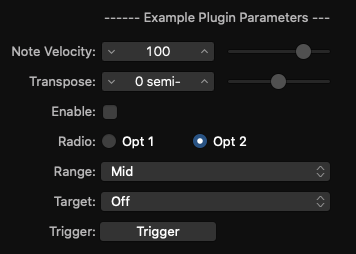
var PluginParameters =
[
// Text divider / header
{
name:"------ Example Plugin Parameters ------",
type:"text",
},
// Note Velocity: linear slider with a range of 1 to 127 in 126 steps. Default: 100
{
name:"Note Velocity",
type:"lin",
minValue:1,
maxValue:127,
numberOfSteps:126,
defaultValue:100
},
// Transpose: linear slider with a range of -24 to 24 in 48 steps. Defauly: 0
{
name:"Transpose",
type:'lin',
minValue:-24,
maxValue:24,
numberOfSteps:48,
unit: "semi-tones",
defaultValue: 0
},
// Checkbox that is defaulted to off (de-selected)
{
name:"Enable",
type:"checkbox",
defaultValue: 0
},
// Menu with 2 items is presented as radio buttons
{
name:"Radio",
type:"menu",
valueStrings:["Opt 1", "Opt 2"],
// default is the index in valueStrings array
defaultValue: 1
},
// Menu with 3 or more menu is presented as drop-down menu
{
name:"Range",
type:"menu",
valueStrings:["Low", "Mid", "High"],
// default is the index in valueStrings array - Mid
defaultValue: 1
},
// MIDI Target selector
{
name: "Target",
type: "target",
},
// Momentary trigger button
{
name: "Trigger",
type: "momentary",
}
];
function ParameterChanged(param, value) {
// param is index in PluginParameters array
Trace(`"${PluginParameters[param].name}" changed to ${value}`);
}
Unicode
Unicode characters can be used in your parameters - many but not all.
Only a handful of Unicode’s musical symbols worked in Logic 10.6.2 (it would be handy to have more).
{
name:"𝄆 Codas 𝄇",
name:"Cleffs 𝄞 𝄢",
}
I had more luck with Emojis to spice up parameters.
{
name:"Smiley 😁",
name:"Clap 🙌",
}
GetParameter() Function
TODO - expand and add example Returns a given parameter’s current value
UpdatePluginParameters() Function
TODO - expand and add example dynamically updates the user interface
GetParameter() Function
TODO - expand and add example retrieves the current console value of a parameter
SetParameter() Function
TODO - expand and add example sets the console value of a parameter
MIDI Object
The MIDI object is a global provided by Scripter with utility functions for working with MIDI objects.
In Logic Pro 10.15.X, the MIDI object is defined here…
/Applications/Logic Pro X.app/Contents/Frameworks/MADSP.framework/Versions/A/Resources/MIDIClass.js
MIDI Function |
Description |
|---|---|
ccName(num) |
Convert a MIDI control channel number to it’s name (string). e.g. MIDI.ccName(2) returns "Breath" |
allNotesOff() |
What it says :-) |
normalizeStatus(num) |
Ensures that a MIDI status is an integer in the “normal” range of 128 to 239 (inclusive). Default return is 128. Example: MIDI.normalizeStatus(213) returns 213 but MIDI.normalizeStatus(248) returns 239. See the Expanded MIDI 1.0 Messages List (Status Bytes) |
normalizeChannel(channel) |
Normalises the channel to be an integer from 1 to 16. Default is 1. e.g. MIDI.normalizeChannel(3) returns 3 |
normalizeData(num) |
Normalises the data value to be an integer from 0 to 127. Default is 1. e.g. MIDI.normalizeData(48) returns 48 |
noteNumber(str) |
Converts a note name string to the MIDI number. e.g. MIDI.noteNumber("C#1") returns 37. Returns null if the parameter is not a valid note number. |
noteName(num) |
Converts a MIDI note number to the name (string). e.g. MIDI.noteName(37) returns "C#1". Returns null if the parameter is not a valid note number |
The MIDI object also presents the following internal utilities. It’s recommend that you use the corresponding public functions above.
MIDI Property |
Description |
|---|---|
_noteNames |
Use noteName(). Array of 128 MIDI notes names. [C-2,C#-2,D-2,...,F8,F#8,G8] with MIDI._noteNames[37] = "C#1" |
_makeNoteNames |
Utility that creates the _noteNames array |
_ccNames |
Array of 128 MIDI Control Change names. ['Bank MSB', 'Modulation','Breath', ... 'Poly Mode On'] |
_sendEventOnAllChannels |
Use the public functions |
Appendix 1 - Native Functions
These functions are implemented natively by Scripter and available for JavaScript. You could call them directly, but it’s preferrable to use the public JavaScript functions documented above.
This is not a complete list.
SendMIDIEventNow- used byevent.send()SendMIDIEventAfterMilliseconds- used byevent.sendAfterMilliseconds()SendMIDIEventAtBeat- used byevent.sendAtBeat()SendMIDIEventAfterBeats- used byevent.sendAfterBeats()
Appendix 2 - Real Time??
From @Dewdman42 on https://www.logicprohelp.com/forum/viewtopic.php?t=132827&start=20
ProcessMIDI() gets called as javascript code to execute ahead of time. LPX allows plugins and itself to operate on a buffer full of data in whatever way they need to; ahead of time. Midi events are not actually “sent” when you call event.send(). They are “scheduled”. There is this period of time where LPX and plugins are operating on audio data in the buffer and basically churning it and modifying the audio, taking into account midi events that are scheduled there to have software instruments use those midi events to modify the audio buffer, etc.. Finally when its time for that buffer to be played, then the buffer, along with any midi events that need to be sent externally, will be sent out the hardware interfaces. ProcessMIDI() is how you can schedule midi events to be processed during that audio buffer process block. How far ahead of time will this javascript get called to schedule the midi events? We don’t know.
Appendix 3 - TODO
This is a work-in-progress. In addition to TODO notes through this document…
- Resolve: Fader Event appears to be mythical (and sometimes confused online with a Fader PluginParameter). Confirm and clean up
- If Fader Event doesn’t exist, then how to create a MIDI fader event
- Get proper documentation for TargetEvent
- Does old EventTypes.js need a mention (it’s not visible in Logic Pro X 10.6+)
- Write up
beatPos